SATs Companion can be used in lots of different ways. From intervention to assigning targeted tasks- we’ve got you covered!
We’ve put together this helpful guide to using the platform for catch up and intervention.

Assigning Targeted Practice Tasks
Setting targeted practice tasks and additional homework for your pupils is quick and easy. Once you have logged into the SATs Companion teacher dashboard, you can assign and manage tasks easily with these simple steps…
On the teacher dashboard calendar, choose the date you wish to set the task. Then, click and select ‘Formative’. You will then be asked to complete the following fields;
- Online Class/Group
- English/Maths
- Subject Strands
- Subject Topics
- Sub-topics
- Difficulty level
After you have completed this, you will have the option to:
- Preview the questions assigned and deselect any of your choices
- Assign a start and completion date
- Set a name for the task/homework e.g “Mr Riley’s Nouns Homework”
Finally, click submit.
On the Manage tasks section of the platform, you can preview how many pupils have attempted the task and you can click to view the task report for each task or homework.
Using GoLive to Identify Gaps
GoLive is a powerful real time feedback tool that can be used for:
- Receiving real time pupil responses
- Identifying instant gaps and providing instant intervention
- Smaller intervention sessions
- Daily targeted practice tasks
To set up a GoLive lesson, on the teacher dashboard calendar, choose the date you wish to set the task. Then, right click and select ‘Formative’. You will then be asked to complete the following fields:
- Online/Printable/GoLive
- Class/Group
- English/Maths
- Subject Strands
- Subject Topics
- Sub-topics
- Difficulty level.
After you have completed this, you will have the option to:
- Preview the questions assigned and deselect any of your choice.
- Assign a start and end date.
- Set a name for the lesson e.g “Mr Riley’s Algebra Lesson 6b”
Finally, click submit.
You can view the online lesson set, by clicking on the Manage Task sub-header on the toolbar in the left column. Here, you can start the lesson and view your personalised access code for the GoLive lesson which you will need to send to your pupils.
Pupils can access the GoLive lesson set, on the pupil end of the platform by,
- clicking on the ‘Tasks’ tab
- selecting the Golive lesson
- clicking start and entering the unique access code.
Next, on the Teacher end of the platform, after clicking ‘start lesson’, the GoLive Dashboard will show you which pupil names have accessed the lesson, with a green plug icon, and those who have not with a ‘red’ plug icon.
To commence the lesson, you can either go question-by-question or you can send your pupils all the questions so pupils can work at their own pace. Questions pushed from the teacher end, will come up on the pupil-end.
As pupils answer the questions, you will receive live pupil responses. This will show which pupils have answered the question/s correctly or incorrectly, alongside their actual answers that have been inputted.
After all questions have been answered, the colour coded pupil response chart will help you to identify instant gaps in certain topics or common misconceptions. At the end of the lesson, GoLive will automatically populate a report which will show pupil names who need intervention for this topic and will allow you to assign homework instantly to consolidate their understanding.

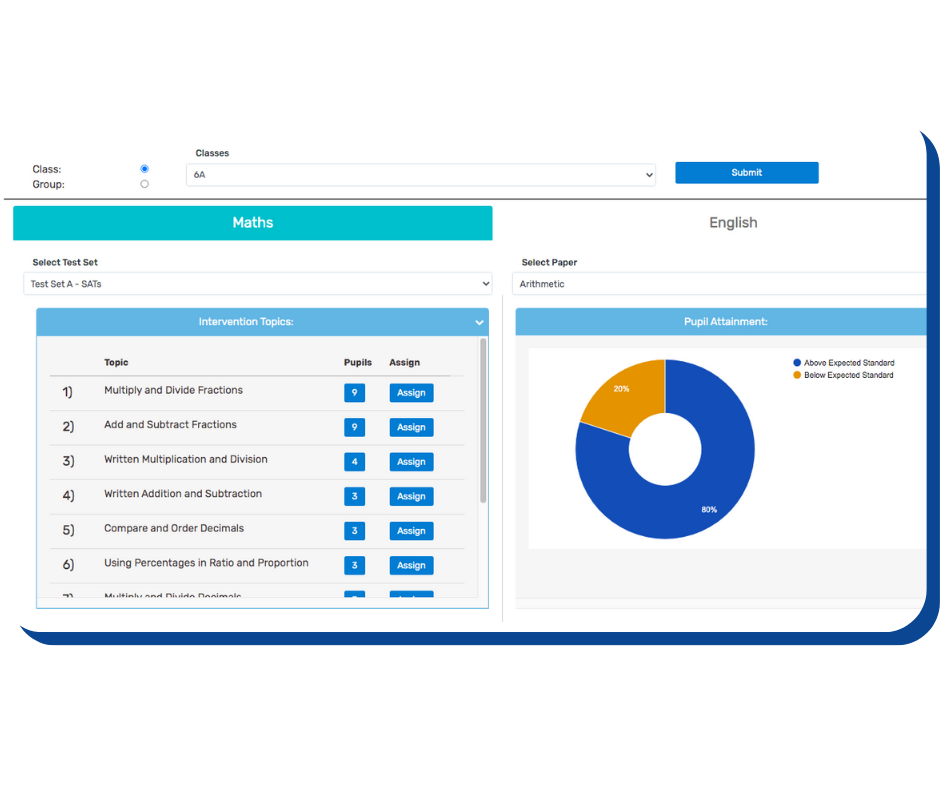
Identifying Gaps in Understanding
Identifying gaps in pupil understanding is quick and easy with SATs Companion’s reporting features. Find out how to access data insights that will help inform your planning and provide targeted intervention.
Class Report
This report can be accessed from the ‘Reports’ section of the teacher dashboard. To identify gaps in smaller groups click on the group option and insert dates. Alternatively, select the class option to view this data on a class level.
Overview Report
Within the overall report, you can access data for the following;
Tasks Assigned
Any specific tasks and homework you have set previously, will each show an average percentage score for your class. This score will help inform your lesson planning
Strand Breakdown
This section provides you with a more detailed overview on individual sub-strands for each topic in English and Maths. Scores on each sub-strand will allow you to identify any common misconceptions within the class. For example, you may find pupils need support with identifying ‘Verbs, Tenses and Consistency’ which you can plan for accordingly.
Intervention Topics
This area of the report will highlight the scores of the intervention topics assigned to pupils.

Using Videos During Lessons
Make use of SATs Companion’s bank of 80+ animated video lessons. Structured just like a real lesson, our videos cover all the key topics in KS2 English and Maths. Assign targeted video lessons to your pupils to support their understanding and build up knowledge.
Pupils can watch our bank of 80+ videos independently.
Alongside the independent access, you can assign pupils a video to watch as a task or for homework. Under ‘Manage Tasks’, click ‘Set a video lesson’, choose the topic, substrand, date and select the video to add.
You can also assign a video when setting up a formative task. This will allow pupils to watch the related video before completing questions on that topic.
You could also use the videos within the classroom. You may like to play the videos within the lesson and have your pupils follow along and answer the questions.
Boosting Pupil Confidence
Whether awarding pupils on completing specific tasks or homework, find out how to assign goals and trophies to your pupils.
Select ‘Rewards’ on the left panel of the platform and choose whether you wish to set an instant trophy or task trophy. You will then be asked to complete the following fields;
- Reward title
- Trophy image
- Task set
- Percentage required to receive the trophy
- Pupil names
Finally, select ‘add.’
This function is also available upon setting up your GoLive lessons.
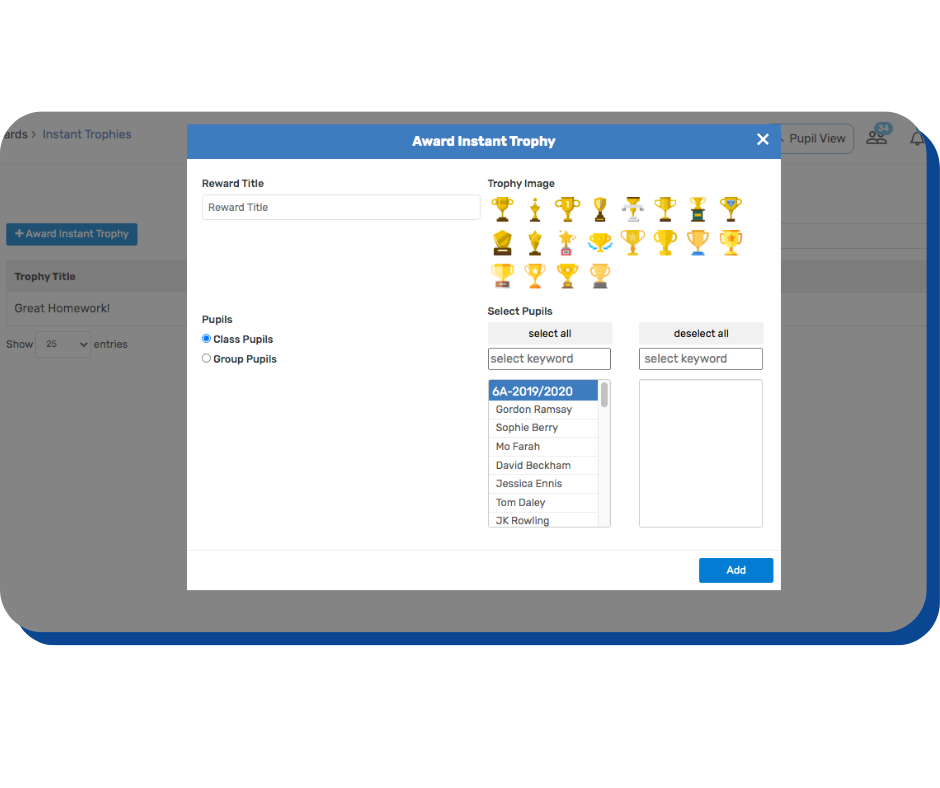
Teacher Training Support
Our team at SATs Companion are working closely with teachers to providing support with catch-up and intervention.
Whether it’s our regular ‘refresher’ or ‘Catch-Up and Intervention’ training, we’re here to help support you and your pupils.

Follow us on social media for free resources, advice and special offers.
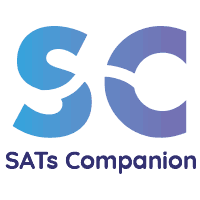
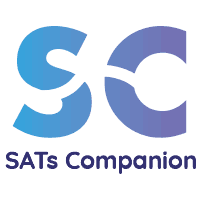

Leave A Comment
You must be logged in to post a comment.