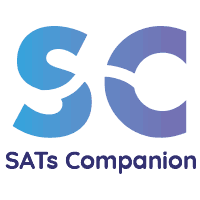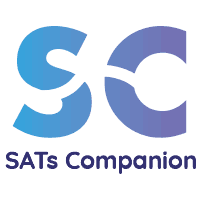Using SATs Companion:
First Ways To Get Set Up
Find out how to use SATs Companion effectively in classrooms or remotely easily with our guided videos. From assigning a task to pupils to finding gaps in pupil understanding, SATs Companion will help you reduce your workload and raise attainment rapidly.
Setting Tasks and Homework
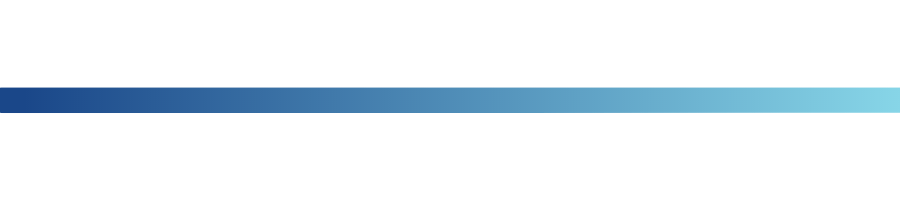
Setting your pupils tasks and homework to complete is completely straightforward. On the SATs Companion teacher dashboard, you can assign and manage tasks easily with these simple steps…
On the teacher dashboard calendar, choose the date you wish to set the task. Then. right click and select ‘Formative’. You will then be asked to complete the following fields;
- Online Class/Group
- English/Maths
- Subject Strands
- Subject Topics
- Sub-topics
- Difficulty level.
After you have completed this, you will have the option to:
- Preview the questions assigned and deselect any of your choice.
- Assign a start and completion date.
- Set a name for the homework e.g “Mr Riley’s Nouns Homework”
Finally, click submit.
Setting a baseline assessment
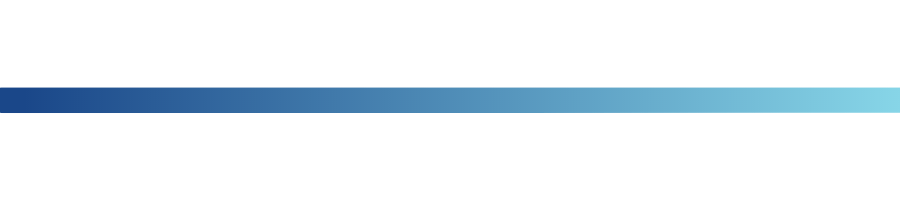
Setting a baseline test will allow you to To set a baseline assessment to individual pupils, class or groups, select task on the left column of the platform, then Set Summative. You will then be asked to complete the following fields;
- Course
- Test Set
- Paper
- Assign Date
- Completion Date
- Class / Group / Pupil
jTo view progress and results of the assessment, click on ‘manage task.’ followed by the Summative tab on the page. This will show the baseline assessment you have set along with any prior tests assigned. You will be given the option to view either a test breakdown or a gaps analysis report for you baseline assessment.
Identify and understand gaps in understanding
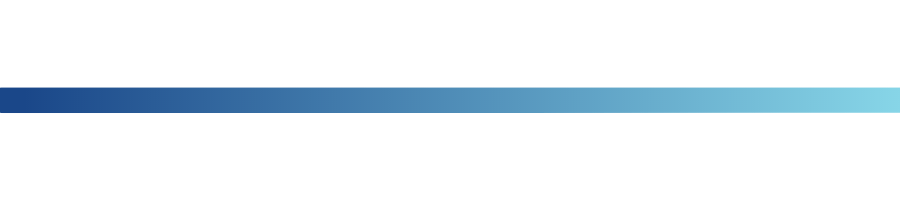
Class report
This report can be accessed in the column on the left side of the platform. To identify gaps in smaller groups or for learners at different stages i.e greater depth, click on the group option and insert dates.. Alternatively, select the class option to view overall progress and gaps in your pupils’ understanding.
Overall Report
Within the overall report, you can data on the following;
Tasks Assigned
Any specific tasks and homework you have set previously, will each show an average percentage score for your class. This score will help inform your lesson planning and achieve more effective lessons so you can focus on the areas the class scored lowest in.
Strand Breakdown
This section provides you with a more detailed overview on individual sub-strands for each topic in English and Maths. Scores on each sub-strand will allow you to identify any common misconceptions within the class. For example, you may find majority pupils are struggling on identifying ‘Verbs, Tenses and Consistency’ which you can then address this accordingly within lessons. Also, number of attempts, questions answered as well as pupil self-rating, shows you which areas pupils are comfortable in and those which pupils lack confidence in answering questions for.
Intervention Topics
This area of the report will highlight the scores of intervention topics assigned to pupils. You may find pupils are still struggling on a specific topic, this will help you to understand whether there is still a gap in pupils understanding of that topic and if this topic needs to be recapped in lesson.
Assign Goals and Trophies
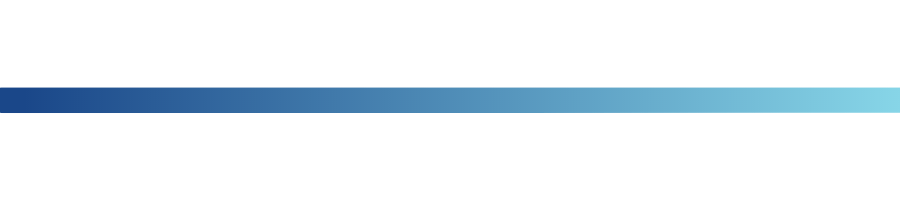
Whether awarding pupils on completing specific topics or for homework, assigning goals and trophies is simple to do.
Select Rewards on the left panel of the platform and choose whether you wish to set an instant trophy or task trophy. You will then be asked to complete the following fields;
- reward title
- trophy image
- task set
- percentage required to receive the trophy
- pupil names
Finally, select ‘add.’
Join our Upper KS2 Community For
free resources, tips and special offers